Enabling MFA for your ArcGIS Online Account
Directions:
1) Within ArcGIS Online (AGOL), navigate to
My Settings
 ↓
↓

Next, click "Security":

2) Click Enable under ‘Multifactor Authentication’.

3) From there, follow the instructions provided by AGOL.

We recommend you download Google Authenticator (or any alternative mentioned on the screen).
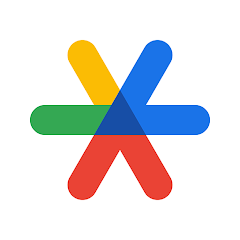
You'll scan the QR code, which will register your device and the Authenticator App with your AGOL Account. Finally, enter the 6-digit code shown in the app to finish enabling MFA.
NOTE: In the event you lose access to your device, you’re able to request assistance in resetting your MFA on the AGOL log in page. This will ping a designated AGOL admin to reach out and reset your MFA configuration.
If you have any questions, please feel free to reach out to the GIS Division at gis@bedfordcountyva.gov, calling (540) 587-5678, or by submitting a ticket!